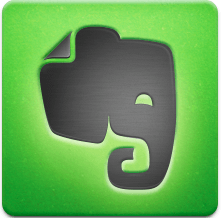 There are many free Note Taking software apps available today. Personally, I need help to organize my daily ‘To Do’ Tasks, my ‘Things to Fix’ tasks, and also to Collect and Save text, images and audio when researching new topics to write about – and a dozen other things I need to do, to organize my day – home and office, and become efficient, and more productive.
There are many free Note Taking software apps available today. Personally, I need help to organize my daily ‘To Do’ Tasks, my ‘Things to Fix’ tasks, and also to Collect and Save text, images and audio when researching new topics to write about – and a dozen other things I need to do, to organize my day – home and office, and become efficient, and more productive.
Evernote: Simply the Best! By far. This last week, I’ve spent more time than I care to admit to, in checking out several Free Note Taking apps to see which one is the best one for me. I started with Evernote because they have been the market leader in Note Taking Software, and then I checked out the others to see if they could compete.
Result: they can’t! No other Note Taking Software app can compete with the many powerful Evernote Features – it has the ability to be synched across different platforms and devices, email integration, sharing with others, the ability to work off line, and the many tools that are provided to collect, sort and organize anything you like: text, images, affiliate links, audio, speech…etc
You can even use it to organize all your different Affiliate Programs so you can see at a glance where to focus your attention, week after week.
Evernote easily beats all of the other Free Note Takers in every department. Some Note Takers are so simple that they don’t offer anything more useful than your own Word ‘My Documents’ on your hard drive. Other Note Takers offer one or two of the same features as Evernote, but not the large number of other tools that Evernote includes in its software, free of charge.
Evernote is great way to help people get more out of everything they do, every day. That is what I’ve found, anyway.
Who Are Evernote’s Note Taking Competitors?
1. Keep. This is an app owned by Google, and it is therefore worth considering, since Google rules the world. So one advantage of Keep is that it synchs easily across the Google platforms.
Keep’s big advantage, according to Keep, is that it is simple and easy to use. I have to admit that keeping it simple might have it’s advantages, but actually, I want to be able to do much more than ‘just make notes’ – I can ‘just make notes’ using typing, taking screen shots, copying and pasting using Microsoft Word, and organize my Notes using My Documents with unlimited depths of sub-folders.
With Keep, you can color code your Notes, you can dictate a Note and your note gets converted to text, but you cannot save the audio as audio. You cannot share your Notes with others – but you can do this with Evernote. With Keep you cannot format text, and you cannot use it to work offline.
With Keep, you cannot add multiple images and audio notes to a Note. You can do one or the other, but not both. Evernote has unlimited ability to add many types of media to Notes.
With Keep you cannot drag and drop images into a Note – Evernote allows you to do this.
2. One Note: this is Microsoft’s own Note Taking Software app. If you use a PC and install Microsoft Word, you will get this software included in some versions of Microsoft Word.
However, if you use a Mac, you will probably buy and install Word for Mac…and One Note is not included. You can use One Note on Windows Phone devices, and it is also possible to buy a standalone license.
What Mac users often don’t realize is that Mac users already have a One Note equivalent shipped with all Macs! Really? Yes really! Drum roll, please James:
Mac’s Note Book Layout Screen
In Word for Mac, open a Word document, and at the bottom of the screen you can see ‘Note Book Layout’ – it’s one of the Layout Options – Publisher layout, Printer layout, and yes, Note Book layout. And it even looks like a real Note Book, with margins and lines. There are tabs that allow you to divide your Note Book into different sections, just like a real paper notebook.
Once you are in Note Book layout view, the Word Ribbon changes to give you most of the tools that you get with Microsoft One Note – easy as!
3. Simplenote – well you cannot accuse these guys of false advertising! It offers only plain text notes, which means no audio or photo notes. If you want a Note Taker where you can type notes, this might be for you. I think most people want more options and tools than that.
4. Growly Notes: growly Notes is promoted as the Mac equivalent of Microsoft’s One Note…except, except…except…the best thing about Growly Notes is their name – but we want more than a catchy name if we need to organize our day.
Growly Notes does allow you to collect, save, and organize Notes into a searchable database. But, there are so many things it can’t do – things that Evernote will do.
Growly Note’s main advantage (according to Growly Notes) is that if you use a Mac, you cannot use Microsoft One Note app. Which is true, but there are better alternatives to Growly Notes for Mac users, and PC users as well – Note Taking Tools that will work equally well with Macs and/or Microsoft PC’s – and which also give you more ways to store, sort and share your Notes – for example: Evernote.
Yes if you do the research you will find out that all roads lead to Evernote. No other Note Taker can compete – and you don’t have to use all the features of Evernote, you can Keep it as Simple as you like – sorry, couldn’t resist!
Getting to Know EverNote
Evernote has a ton of features – the best way to see what they are is to download it and start to explore. There is a good Help section, and video tutorials to help you get to know the true power of this software.
However, if you really want to get the most out of Evernote, and do it quickly, there are a couple of excellent ebooks that will teach you all you need to know if you want to use Evernote to the max, and not just by time consuming trial and error.
Grab an Evernote eBook to Get Up to Speed Fast!
I’ve checked out both ebooks – they are both good. I recommend you grab one or the other, but you don’t really need both – unless of course you are Researching Evernote in order to Review it!
1. Evernote Everyday: costs only $7.99 with a no risk, 30 Day Money Back Guarantee. 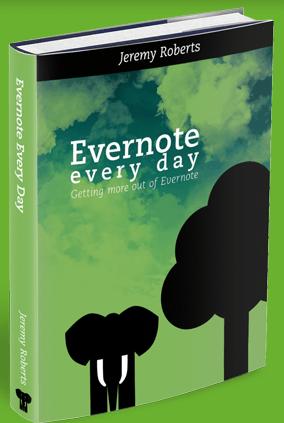 Click here to view more details
Click here to view more details
Evernote Everyday is written by Jeremy Roberts. He guides you through a series of practical, easy to follow tutorials that allow you to discover new and amazing ways to boost the way you use Evernote to a whole new level.
Jeremy Roberts says, “This book is a results of years of research and testing, tweaking, and process optimization by someone that wasn’t sure what to do with Evernote at first, but now uses Evernote for everything, every day”.
And I have to agree: when you start to use Evernote you have no idea how to make the most out of every option provided by Evernote in organizing your day. It takes time to explore the different ways to use Evernote to the max. If you want to get up to speed quickly, this ebook will definitely help – I recommend it.
2. Evernote Essentials: Learn Evernote in an Afternoon. 3rd Edition – recently updated.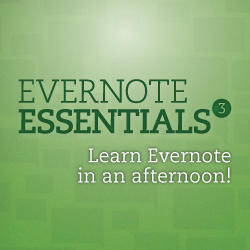
Whether your new to Evernote or a power-user, Evernote Essentials will help you quickly get max benefit from Evernote – in fact, as they claim – in an afternoon.
This totally comprehensive E book costs $29.00, which might seem expensive, but if you are not totally happy with the book, there is a No Risk 100% money-back guarantee.
If you don’t love it, ask for a refund within 30 days and you get 100% of your money back, no questions asked.
This E-book is the fastest and best way to get up-to-speed on Evernote.
So there you go, folks, no excuses now! Get organized, get productive, and get down to making some serious money by having all your Projects, Affiliates, Reviews, Research, shopping lists, To Do Lists etc – all organized, synched across phone, tablet and desktop, and all set up for success.
And don’t forget to sign up for our email updates, tips, news and gossip.

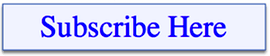
Pingback: Organize How You Work From Home