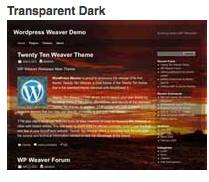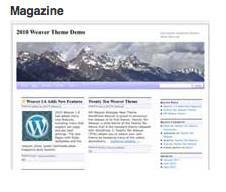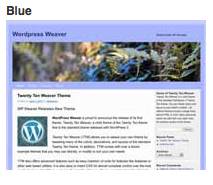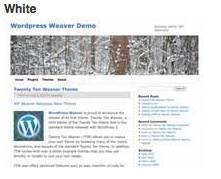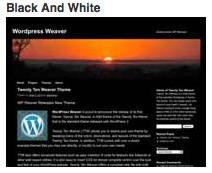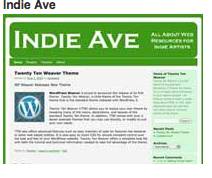Customizing how our individual Blog Posts look online is a major design opportunity. Some bloggers like the brightly colored, all-the-bells-and-whistles, sort of Blog Posts. I prefer a more sedate approach…I like to think of it as more refined… But anyway, the ‘look’ of our Blog Posts on the screen, is important for everyone – all bloggers, and all readers. The good news for bloggers is that the Weaver II WordPress Theme is perfect for all tastes and all skill levels. Why?
But anyway, the ‘look’ of our Blog Posts on the screen, is important for everyone – all bloggers, and all readers. The good news for bloggers is that the Weaver II WordPress Theme is perfect for all tastes and all skill levels. Why?
Because you can set up a really nice looking website, and make it just the way you like it without any design skills. You don’t even need to know any CSS (website design language) or HTML Code. With Weaver, you can customize everything using only a computer, a website and a mouse. Continue reading