 The Yoast SEO plugin is really great for SEO, but be prepared. Once you install the Yoast SEO Plugin you have given SEO access to the way your whole website is set up and works.
The Yoast SEO plugin is really great for SEO, but be prepared. Once you install the Yoast SEO Plugin you have given SEO access to the way your whole website is set up and works.
I will focus on the one major ‘problem’ that will face you immediately if you have the Yoast SEO plugin installed on your blog, and you also have a separate XML Sitemap plugin installed, like I do.
The SEO plugin is powerful, and extensive. As a result, the Yoast SEO plugin controls how every part of your website is seen by Google. This means that the Yoast SEO plugin controls and affects how your website appears in Google Search Results (SERPS). That, in turn, affects how Google crawls, assesses and ranks your website against other similar websites – your competitors!
Therefore, that Google ranking affects how and where (which page of Google) your website can be seem and and found, by people using Google to search the Internet (everyone). Yes, the Internet is a web! So obviously it is very important to carefully work through the very long Settings options for this Yoast SEO plugin – and get it right.
The Yoast SEO plugin seems like it wants to get its fingers in the pie (and take over) almost every part of your WordPress website…and possibly take over the world?? Oops, I forgot, that’s what Google does already.
The Conflict Between Yoast SEO XML Sitemap and Google XML Sitemap
Until recent updates, the Yoast SEO plugin did not interfere with my preferred Google XML Sitemap plugin that has been doing an outstanding job and given me control over many aspects of how my XML Sitemap runs (Thank you Arne Brachhold and your Google XML Sitemap).
However, with more recent updates, the Yoast plugin has been growing like topsy, and now has expanded (Sumo wrestler style) to include its own XML Sitemap. *This Yoast Sitemap is automatically switched ON by default, as soon as you install it, or update it. To make matters worse, they don’t tell you that unless you go and look in XML Settings.
You might think, like I did, that you haven’t enabled the Yoast sitemap so it isn’t working on your site, so it isn’t a problem – but no! It is ON until you turn it off.
That might be very good for Yoast, but that is very bad SEO for you. Why? Because now you have 2 different sitemap versions (with their own and different Settings) that are being submitted to Google. This can adversely affect everything ‘Google related’. Google now ‘sees’ your website as poorly organized because it is receiving conflicting information from two different sources. It’s like Google gets double vision when it crawls your site. This can potentially affect the success or failure of your website appearances in Google Searches.
What to Do If You Want to Keep Your Own Google XML Sitemap Plugin
Make no mistake. You will be told about this XML plugin clash problem immediately, because suddenly, right at the top of your WordPress Dashboard you will see this huge Dashboard-wide (not to mention, pushy) Yoast Warning:
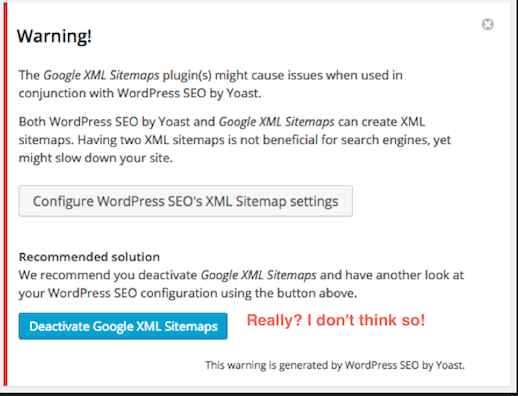
What that Yoast SEO Warning doesn’t tell you is that the Yoast XML is already turned ‘ON’ by default as soon as you install or upgrade the SEO plugin.
So unless you have actually disabled the Yoast XML Sitemap part of the SEO plugin, you already have a clash of active plugins, even if you don’t know it.
Simply ignoring the huge Yoast warning, or trying to Close that Warning, is not enough to fix this duplication and clash of plugins. Yoast, of course, helpfully suggests that the way to fix this clash is to disable their rival (and hugely popular) Google XML Sitemap plugin. Brilliant, if you like that sort of aggressive marketing. Personally, I don’t.
So, to fix this clash, and still keep your preferred Google XML Sitemap plugin, you have to dive in under the hood and actively disable the rogue Yoast SEO XML Sitemap part of Yoast’s SEO plugin. You do that in the SEO Settings of the Yoast plugin.
Thankfully, this can be easily done once you know that you have to, and once you know how.
How to Disable the Yoast SEO Plugin XML Sitemap
Go to WordPress Dashboard: look in the WordPress left side-bar
Select ‘SEO’ (which is now the only clue that tells you that this is actually the Yoast plugin).
Select XML Settings
You will see this:
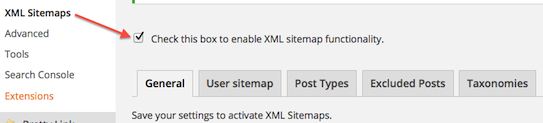
After you uncheck that box and click Update Settings, you get this:
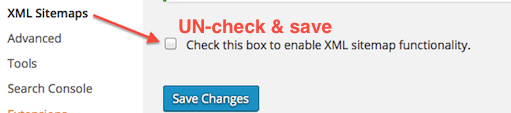
And now for the good part:
Go back and check on your WordPress Dashboard….he he…that huge XML Warning from Yoast is gone, gone, dead and buried… and home in time for tea! Tra la…
