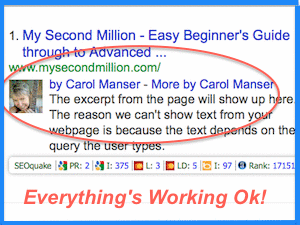 Have you heard people banging on about Rich Snippets, and how every blogger must, must, must, know about it and use it? The keyword ‘Rich Snippets’ seems to turn up everywhere you look, but what is it really? It’s probably not what you think it is. It’s not some wiz-bang tool that will instantly bring you truckloads of traffic. It’s not even an essential software tool that you must use if you want to write, rate, and promote your Review Articles in Google Search Results.
Have you heard people banging on about Rich Snippets, and how every blogger must, must, must, know about it and use it? The keyword ‘Rich Snippets’ seems to turn up everywhere you look, but what is it really? It’s probably not what you think it is. It’s not some wiz-bang tool that will instantly bring you truckloads of traffic. It’s not even an essential software tool that you must use if you want to write, rate, and promote your Review Articles in Google Search Results.
Quite simply, it is a Google software tool that you use to test if your Google Plus Authorship links, and Google Plus Publisher links are working properly. That’s all. It’s no big deal. Setting up Google Authorship is a big deal, and something you should do, as soon as you can, but the Rich Snippets Testing Tool itself, isn’t. It is, what it says it is – a Testing Tool.
And to make things more confusing, it’s not even called Rich Snippets, or the Rich Snippets Testing Tool anymore. Now it has the mind-numbing title of The Structured Data Testing Tool – a triumph in marketing, don’t you think? I predict that Google’s Structured Data Testing Tool will be called Rich Snippets, and the Rich Snippets Testing Tool… for ever.
First Set Up Google Authorship: Then Test it With Rich Snippets
However, back on topic: You have already claimed all your online Content by setting up Google Authorship…haven’t you??? Well??? See how to do it here: Google+ Author + Photo = Traffic.
That article will show you how to set up Google Authorship and get it working first time, in 30 minutes or so, and not after struggling for 4 days of frustration, as I did. Yes, I do the hard work so you don’t have to!
OK. You already know Why You Must set up a Google+ Account, and how to do it. You’ve done all the steps required to Claim your Online Content with Google Authorship. You’ve added an ‘Author’ bio to all your blog posts and pages so they are all linked up with your Google+ Profile.
After you’ve done all that, you have to test that all your links (rel=”me”, rel=”Author”, and re =”publisher”) are connected properly, and it’s all working ok. That is where the Rich Snippets Testing Tool comes in. (See my next article for setting up your Publisher links – this can be done easily after Authorship is working ok).
Here is what you do to use the Google Rich Snippets Testing Tool:
How To Use the Google Rich Snippets Testing Tool
1. Keep calm and prepare yourself for greatness:
2. Go to http://www.google.com/webmasters/tools/richsnippets – see, even Google still calls it Rich Snippets in their URL link……
2. Enter your Domain Name URL, for example www.domain-name(dot)com
3. Click Preview
4. If you links are all working, and you have successfully claimed your online content with Google Authorship you will see something like this:
Google Rich Snippets Testing Tool Is Working Properly
You can see that
1. My photo appears next to the search result.
2. I have the By Carol Manser link – takes you to my Google+ Profile.
3. I have the More by Carol Manser link – takes you to my Google Publisher Links – see next article.
4. My authorship Email Verification is working (add your Google+ Profile url and click on Verify Authorship).
Yes, everything is sweet!
Did I mention that it took me 4 long days to get this to work? You don’t have to do that, if you follow the steps that worked for me, outlined at my Idiot’s Guide to Setting up Google Authorship.
Here is what I was getting from the Google…what was it again….the Google’s Structured Data Testing Tool before I got it to work properly.
Google Authorship Rich Snippets Tool Not Working Properly
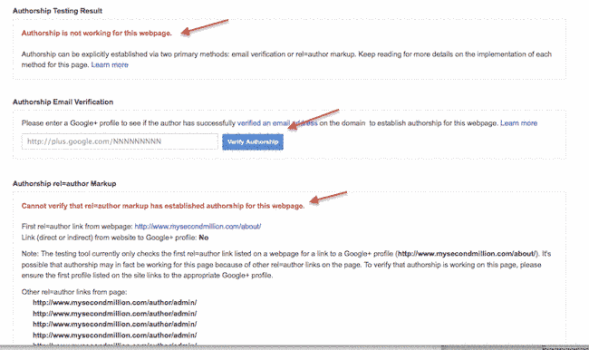 Aasaah! Red text everywhere is never good. If this has happened to you, you will have to go back over the steps you took to set up the Google Authorship, and try to see what is going wrong.
Aasaah! Red text everywhere is never good. If this has happened to you, you will have to go back over the steps you took to set up the Google Authorship, and try to see what is going wrong.
Trouble Shooting Google Authorship
I’m not sure what was going wrong for me, but I suspect I had made errors with gaps (spaces), or quote marks, and = signs when trying to add the Code – hey, HTML Code is not easy for non geeks! OK? Or maybe not adding it in exactly the correct place in the HTML.
NB. When you add the Code for the rel=”me” and rel=”author”, you must use only that part of your Google+ Profile URL that is the number of your Google+ account – not the whole URL, and not the /profile at the end of the URL either. Check out my Idiot’s Guide to Google Authorship for the detailed instructions.
Other Important Google Authorship Information.
1. Google takes several days to get its act together and start to list your search engine results with your photo. It took Google at least a week to get my Content matched up with my search results.
2. If the Rich Snippets Tool says everything is green lighted and working, have a little faith – it will all be going on behind the scenes.
3. If you test your Search engine results by doing a Google Search for site:www.domain-name.com – you will see all your search engine listings. But:
Warning: even after all your Content has been crawled and freshly indexed by Google, and everything is working properly, only the first entry of every search result page will show the photo when you check your listing using the site: URL Google search.
For those that don’t know, if you do a Google Search and enter: site:yourdomain.com you get a listing of all (actually it’s only most of them – Matt Cutts of Google says this is ‘normal’ Google behavior) of the articles that are indexed by Google.
This does not mean that all of your other articles are not working properly. It’s just a Google ‘thing’, apparently. So don’t fret if only the first entry article on every page shows a photo when you do a search for you own articles – that’s normal, everything’s fine…. and you can pat yourself on the back and say, ‘Well done, me’!
Free Bonus Tip: don’t hang around waiting for other people to tell you how brilliant you are and an amazing wonder-on-wheels – you could die waiting – tell yourself how marvelous you are (within reason), and kick back with a coffee, knowing you did… Good Job!!! Yes.
And before you knock off for the day, please subscribe to my Newsletters so I can keep you informed about every new article I publish. Click the Subscribe Button below:

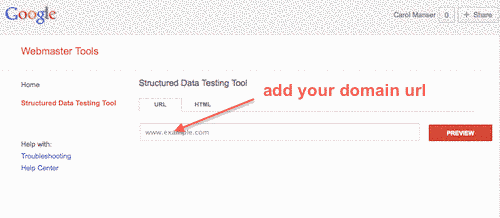
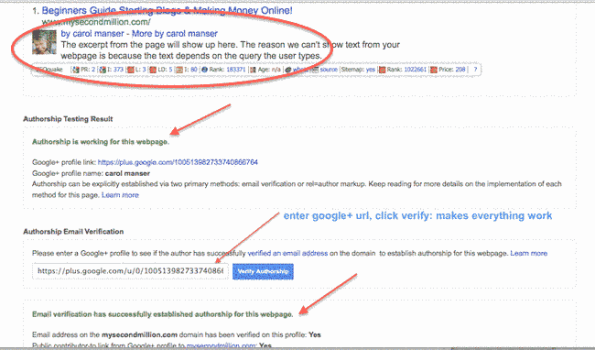
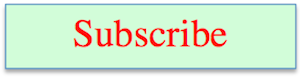
Pingback: Google Authorship Explained & How It Increases Traffic
All sorts of ways so that the warning message “Automatically detected on the webpage author name: Not Found” This always fails 🙁
Don’t give up, Tri, it took me 4 days of trying and trying with slightly different tweaks before it worked. If you slowly go through every step in my article: Google Author Guide, you will see what finally worked for me.
I have to emphasize that you must do every step and make no ‘mistakes’ along the way – it’s easy to make what Google thinks is a ‘mistake’!
If you are having trouble adding your Author Name so Google recognizes it, maybe you should try the Fanciest Author Box plugin from Code Canyon ($10) only.
All of my site’s authors were enjoying the benefits of having their Gravatars show up by using Google Plus Authorship. The funny thing is that the other day it stopped working on our most popular posts!
We re-tested the Structured Data Testing Tool and everything came up fine within the tool, but not within real searches. There are several discussion going on regarding this issue, but I’ve not found a solution. Your thoughts? Thanks!
Hi Hilary, I’m afraid I cannot give you any ideas about how to correct this – maybe trying contacting Google itself – maybe via the Google Youtube channel? However, it’s a sad truth that Google rules the world, and does whatever it likes, and does not explain 95% of what it does to our websites and businesses. It’s virtually impossible to contact Google (or get any sort of reply or feedback).
We are completely at Google’s mercy. I just read someone saying how Google keeps changing ‘the rules’, and every time it makes a change, it is always aimed in the direction of driving people into needing to PAY for ads to get traffic in SERPs.
I think they have a point – just look at all the paid ads that get prime positions in SERPS. The best that the rest of us can do is get a No 5 on page 1, because positions 1-4 are taken up with paid ads.
I’m afraid I cannot give you any tips about getting the gravatars to show up in every SERP – Google moves in mysterious ways, it’s wonders to perform – and as far as I can tell, we just have to put up with it.
Every thing in the Structured Data Testing Tool – is verified including getting extracted data. I was not banned but I did get a notification from Google saying that the Google+ profile appeared to be a business page. I fixed that (didn’t know) so now it is a Personal only Page. I have added the business pages as I should have done in the first place. Have no way to tell Google that is fixed because I wasn’t banned so there is no trigger for me to respond. Any ideas it has been months.
Hi Dennis, if there is a way to directly contact Google, I haven’t yet found it! You could start a Question/Thread in the Google Groups – I think that is probably the closest you will get to Google itself.
Basically, Google does what it likes and we have no way of objecting, or protesting, or sending any message at all. Google is definitely a top-down system, and i guess that is exactly how they like it.
How to set up authorship for several (multiple) authors? Any pointers? It shows up only one author for all the posts!
Sorry, mad, I don’t know – my blog has only one author – maybe ask at Google or WordPress Support?