![]() Are you confused about Google Publisher? Do you know why you need Google+ Publisher, as well as G+ Authorship? Have you created a G+ Page for your business yet? How about adding the rel=”publisher’ attribute to your website? Hmmm…maybe you still haven’t set up Google ‘Author’ markup for branding everything you write online, by getting Big Daddy’s Seal of Approval? – Big Daddy is Google, in case you’ve been living in a shoe-box.
Are you confused about Google Publisher? Do you know why you need Google+ Publisher, as well as G+ Authorship? Have you created a G+ Page for your business yet? How about adding the rel=”publisher’ attribute to your website? Hmmm…maybe you still haven’t set up Google ‘Author’ markup for branding everything you write online, by getting Big Daddy’s Seal of Approval? – Big Daddy is Google, in case you’ve been living in a shoe-box.
Do you have your photo appearing next to your SERPs yet? With the increased traffic that your photo generates? Or maybe you haven’t managed to set up your Google+ Account yet? Are you struggling with setting up your Google Authorship with your Google+ Profile Account? Or your rel=”me” links? Maybe rel=”author” linking is where you are having a problem?
You can leap over all these hurdles in a single bound, if you check out Idiot’s Guide to Setting Up Google+ Authorship. And if you are still confused about Google+ and how all these pieces of the Google+ jigsaw fit together, see Google+ Explained.
Now we can move on to setting up Google Publisher for your blog or business.
What Does Google Publisher Do?
Google Publisher is an extra add-on branding opportunity for online entrepreneurs that appears on the right of ordinary Google SERPs. It is different to Google Author Markup, which brands YOU with all your online Content through your Google+ Personal Profile Account and re=”Author” links. But Google Publisher links websites (Publishers) with Google+ Pages (not personal Profiles) using the rel=”Publisher” attribute link. G+ Publisher provides businesses, products, brands, and organizations with a public identity and presence on Google+.
Sorting Out The G+ Terminology of ‘Profiles’
When you open a Google+ Account, Google calls this a Profile Account, or a Personal Profile Account. This Profile Account has it’s own Profile (main left hand side menu) which includes an ‘About’ sub-section (top menu). That About section is where you add personal details about you. Also further down in the left hand side main menu, you can set up G+ Pages, ![]() which are like Business or Fan Pages in Facebook.
which are like Business or Fan Pages in Facebook.
G+ Pages promote websites and businesses, not people. Each Page has its own Profile (Main left hand menu). The G+ Page’s ‘Profile’ also includes it’s own ‘About’ sub-section (top menu), plus sections for Posts, Photos, Videos, and Reviews A Page’s Profile ‘About’ section, is about the Page’s business, or blog. It is not about you as an individual person.
Recap of Authorship Markup from Previous Articles:
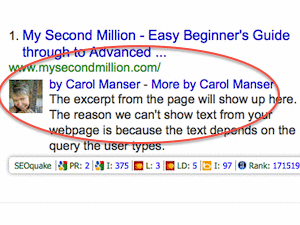 When you open a Google+ account, you are opening what Google calls a personal G+ Profile Account. When you set up this Google+ Profile Account, you can add the rel=”me” tag, and the rel=”Author” tag to your website to set yourself up as the verified (by Google) Author of all your online Content. That involves getting your Photo and your website’s Contact email address verified by Google. Then, when you link everything up in your Google+ Personal Account, you have linked all your online Content to this Personal Google+ Account.
When you open a Google+ account, you are opening what Google calls a personal G+ Profile Account. When you set up this Google+ Profile Account, you can add the rel=”me” tag, and the rel=”Author” tag to your website to set yourself up as the verified (by Google) Author of all your online Content. That involves getting your Photo and your website’s Contact email address verified by Google. Then, when you link everything up in your Google+ Personal Account, you have linked all your online Content to this Personal Google+ Account.
Here is a diagram showing how these Links hook up to brand you as verified Author of all your written Content: See Idiot’s Guide to Setting Up G+ Author to find out how to set up these links.
This G+ Author is a way for YOU to Claim all your online Content, and to claim yourself as its Author, wherever your writing appears on the Internet. That includes your Content on your own site, and anywhere else you have Content published, such as Facebook, Twitter or any Guest Blogging articles you may have had published on someone else’s site.
Of course, the big Plus is that you also get your Photo appearing next to links to your Content in Google Search Results. And research shows that having your Photo appearing next to your Search Engine Results attracts more clicks from online surfers, which means you get more Traffic to your articles.
The Difference Between rel=”Author” and
rel=”Publisher” for Bloggers
Every author has a publisher, right? An Author writes the Content, and the Publisher publishes that Content on their website. With blogging, the author of the Content is usually the publisher of that Content as well – because they are publishing their own Content on their own website. For example, when you write (and publish) an article on your own website, you are both the Author, and the Publisher.
But, you could have a different (guest) author being published on your website. In that case, the author is not the same person as the publisher. You are the Publisher, and your guest blogger is the Author. In that case, the Author claims their own Content (published by you on your website) via their own Authorship tag, tied to their own personal G+ Profile account.
Here is what Google itself says about the Difference between Google+ Pages and Google+ Profiles:
“Differences between Google+ Pages and Google+ Profiles
- Pages are extremely similar to profiles, but they have some key differences:
- Pages can be made for a variety of different entities whereas profiles can only be made for people.
- Pages can have multiple administrators.
- The default privacy setting for elements on your page profile is public
- Pages have the +1 Button, and Profiles do not.
- Pages can’t +1 other pages, nor can they +1 stuff on the Web. (But like profiles, they can +1 inside Google+.)
- Pages can’t play games
- Pages don’t have the option to share to ‘Extended Circles’
- Pages can’t hangout on a mobile device.”
Creating a Google+ Page for your Business or Blog
You can create as many G+ Pages as you like. This diagram just shows two.
Creating a G+ is easy – no, it really is. The hardest part is locating the Create a Page Icon, which can be hidden in the left hand sidebar. If you don’t see the icon for G+ Pages, click on the More 3 dots, and all will be revealed.
Then you just let your creative talents loose, and create your own stunning Google+ Page: Easy! OK, mine needs work, but I’m working on it.
The next article will show you how to add the r=”Publisher” attribute on your Blog, and then link it up your stunning new G+ Page to get the extra Google Search Engine branding opportunity for your business.
Don’t miss out on this next exciting episode!
Sign up for Email Notifications and always get notified of my new Publications (‘cos I’m officially a Publisher now)

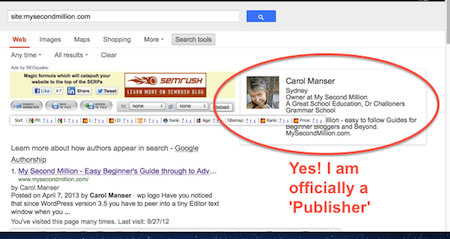
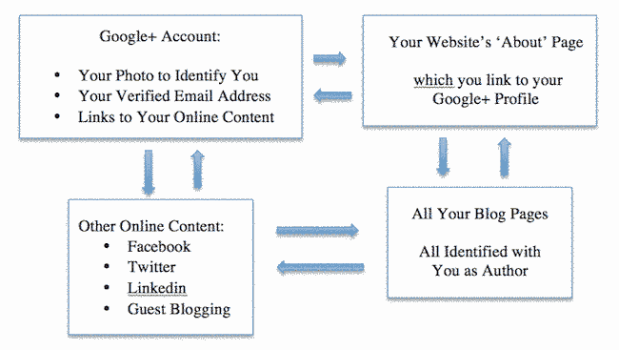
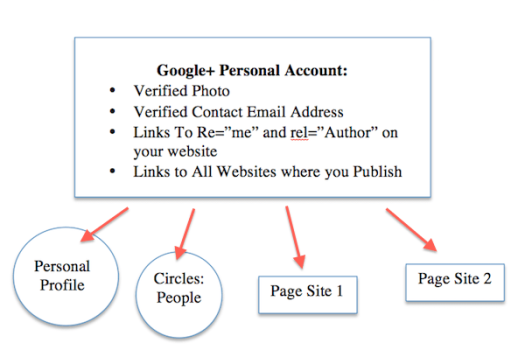
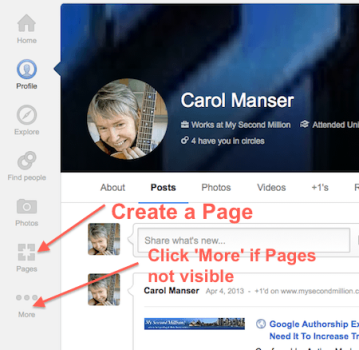
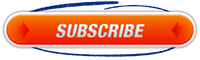
Pingback: How To Set Up Google Publisher With rel=”Publisher” Tag -